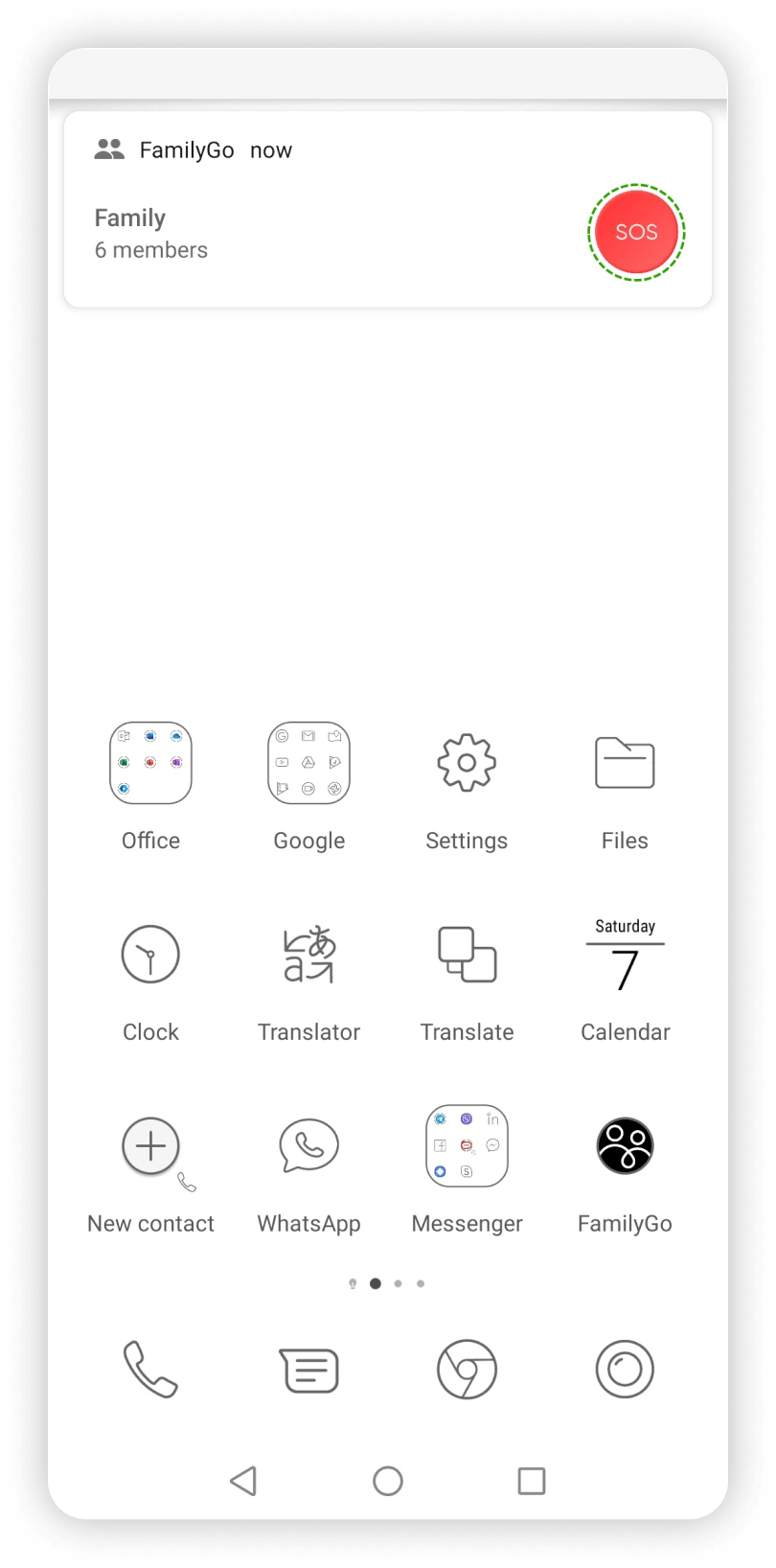- My device does not display a push notification with a panic button.
- Coordinates of my current position are not transmitted to other group members if the device is in “sleep” mode.
- How to install an alarm button widget on the desktop of a cell phone or tablet.
- How to add a push message with a “panic button” on the screen of your mobile device.
My device does not display a push notification with a panic button.
Check the following permissions to receive notifications from FamilyGo application.
Vendor: Xiaomi
Devices: Redmi Note 9S
UI: MIUI Global 11
Android: 10
1. Enter the FamilyGO application settings on your device:
2. Check for the following permissions and enable the missing ones as shown in the images below.
Vendor: Huawei
Devices: Mate 10 Pro, P30 Pro
UI: EMUI 10.1
Android: 10
1. Enter the FamilyGO application settings on your device:
2. Check for the following permissions and enable the missing ones as shown in the images below.
Coordinates of my current position are not transmitted to other group members if the device is in “sleep” mode.
For the correct functioning of the application in the background it is necessary to disable the automatic control of the application launch.
Vendor: Huawei
Devices: Mate 10 Pro, P30 Pro
UI: EMUI 10.1
Android: 10
1. Enter the FamilyGO application settings on your device:
2. Disable automatic management of application launch
Vendor: Xiaomi
Devices: Redmi Note 9S
UI: MIUI Global 11
Android: 10
1. Enter the FamilyGO application settings on your device:
2. Turn off battery saver
How to install an alarm button widget on the desktop of a cell phone or tablet.
Unfortunately, in some phone models the installation of the alarm button widget from the application does not work automatically. To start using the widget you would have to install it manually.
- Swipe 2 fingers on the phone screen from the outer top and bottom edge of the device to the center as shown in the image:
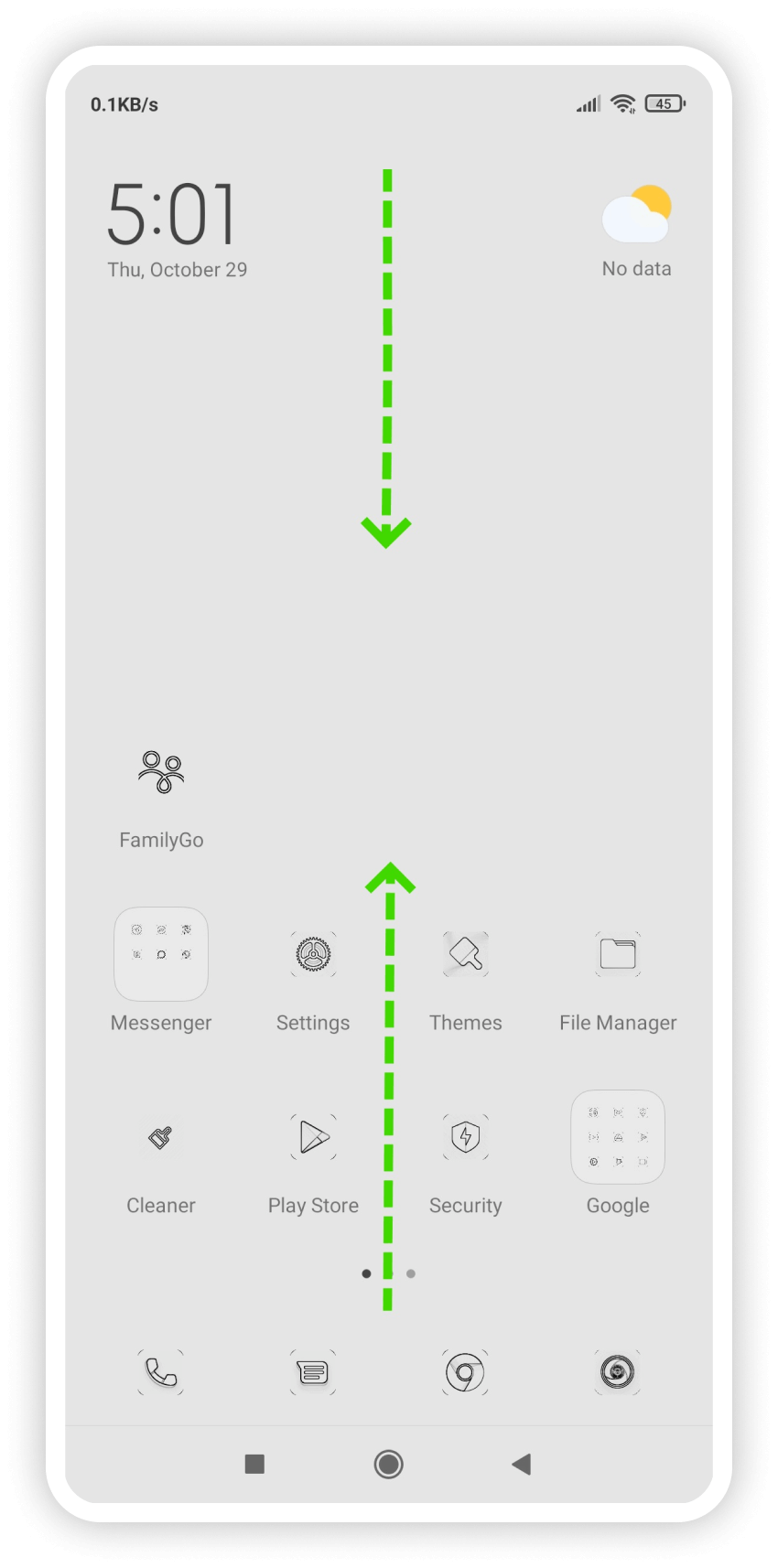
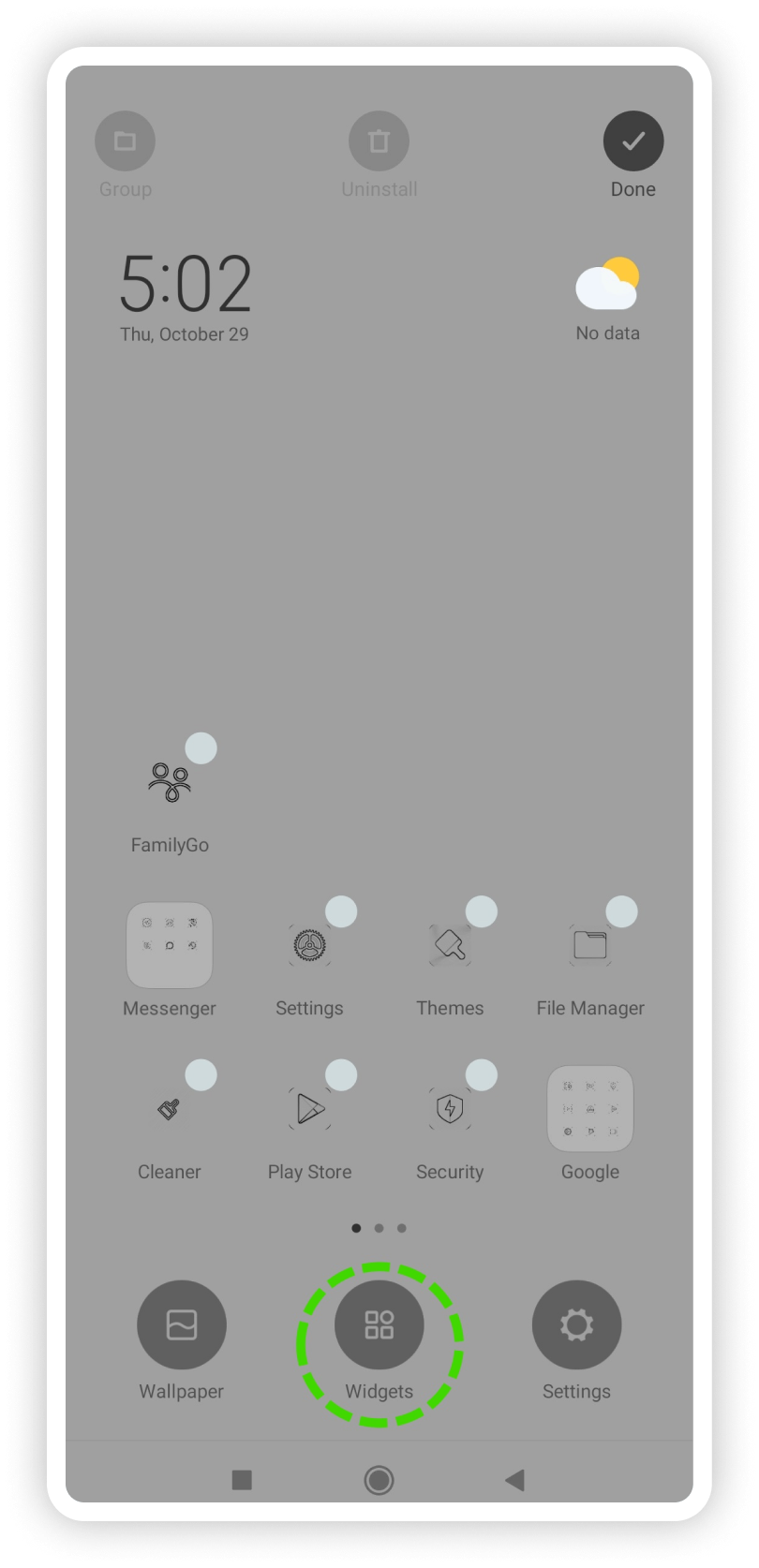
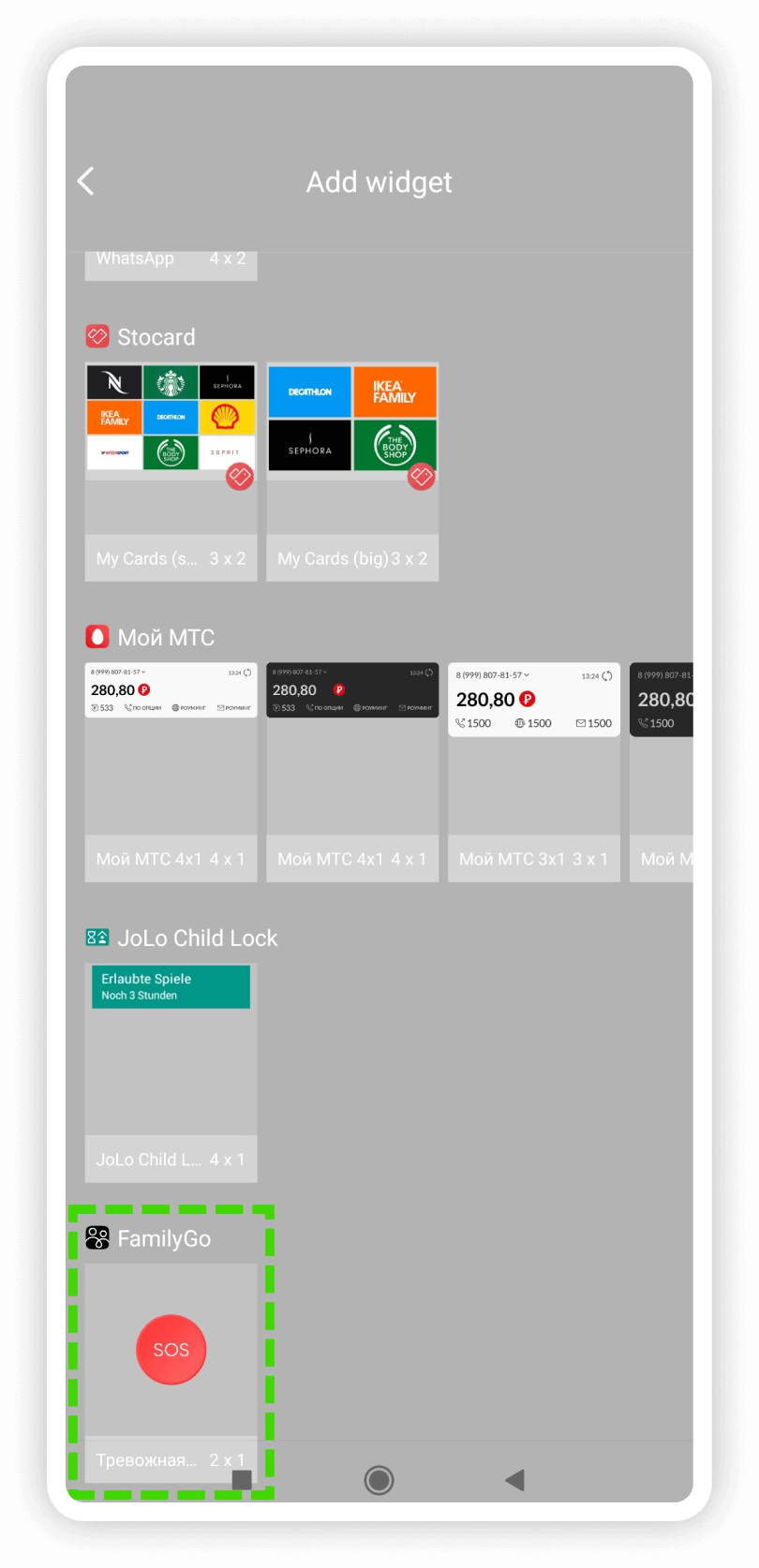
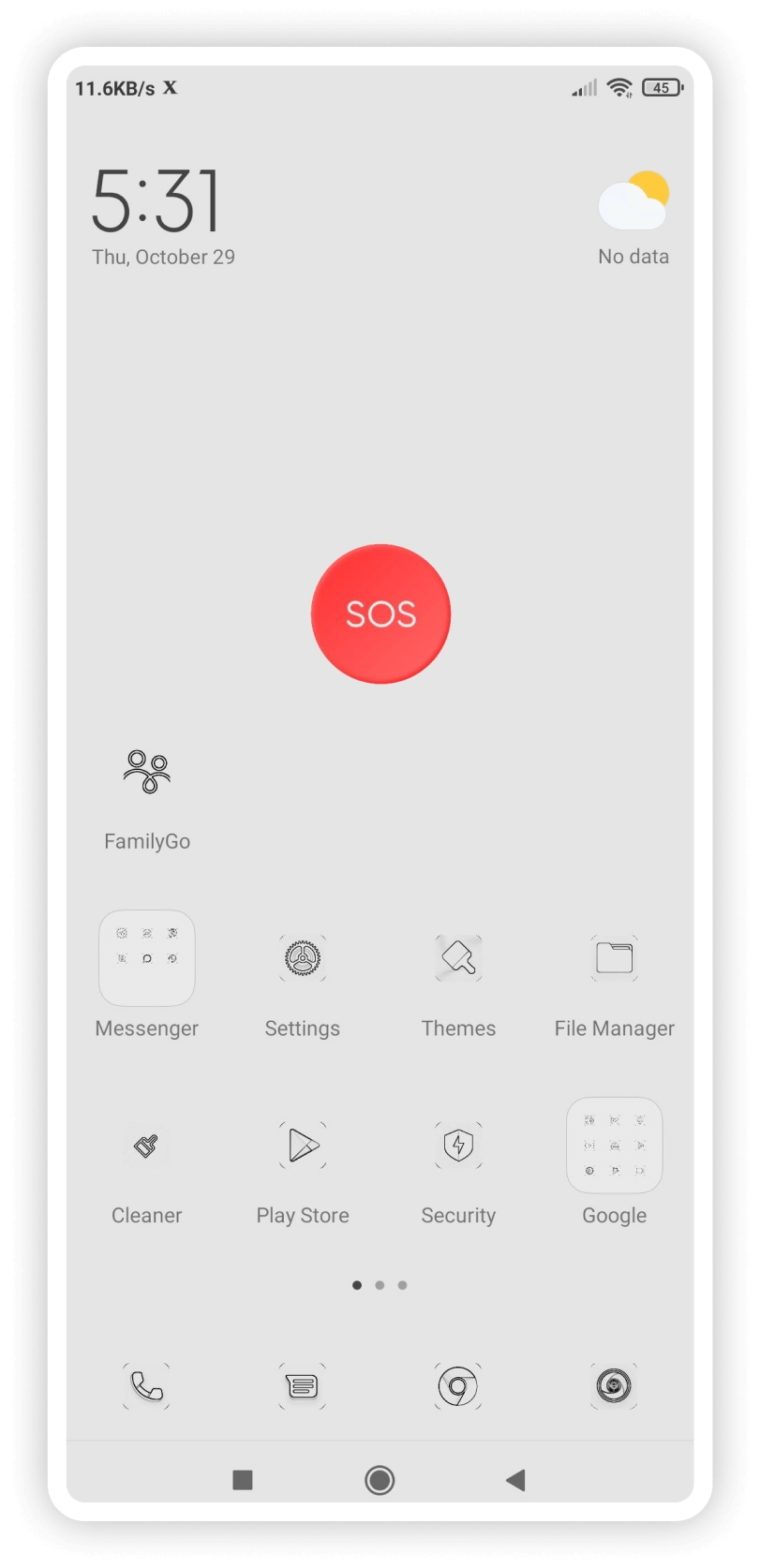
How to add a push message with a “panic button” on the screen of your mobile device.
To add a push message with “panic button” to the screen of your mobile device:
1. Open the application and enter your user profile. To do this, tap on button 1 with the image of your avatar, which is located in the upper right corner of the map.
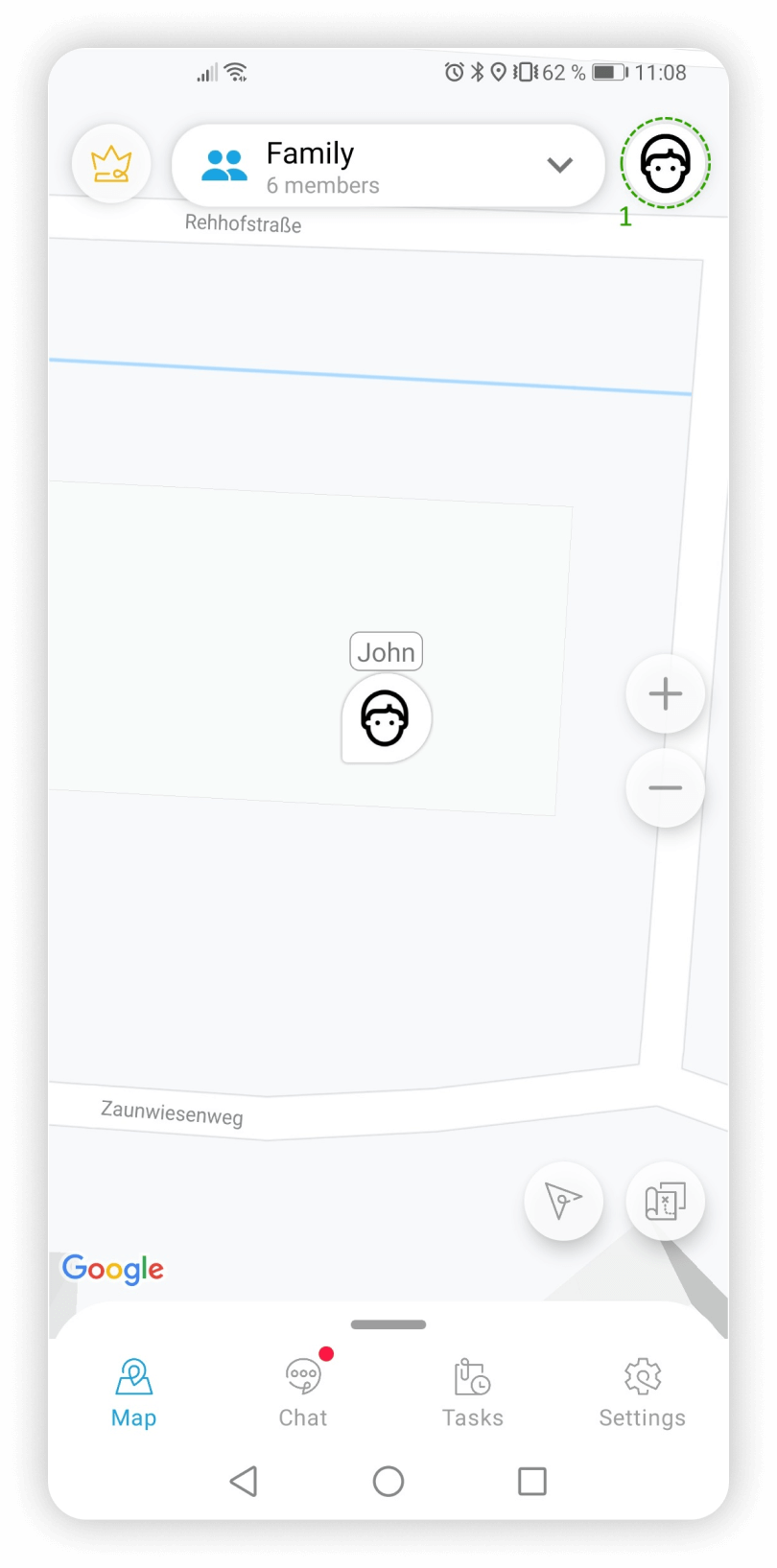
2. Turn on push notification with alarm button 2 as shown in the image below. With buttons 3 and 4 you may control the receipt of messages and alarms from other group members respectively.
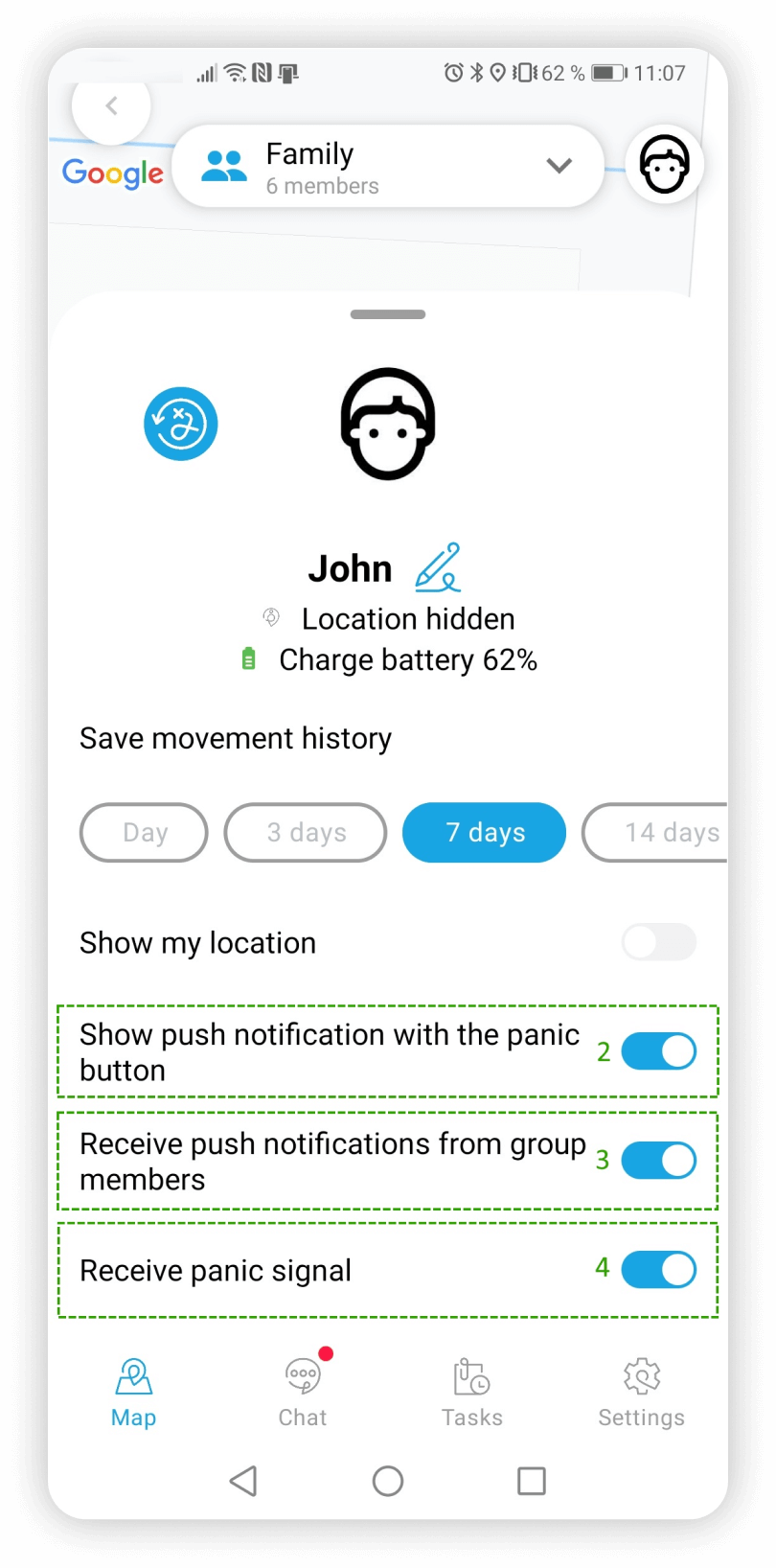
3. Now the panic button is easily accessible even on the lock screen without requiring you to enter the application in case of emergency!